Contact Us
If you still have questions or prefer to get help directly from an agent, please submit a request.
We’ll get back to you as soon as possible.
ishanya@zemplee.com
Article
Last Month
From the Members tab select "Add Member" button on the top left corner. After completing the required information click Save.
📖 User Guide: Setting Up a Member’s Alert Settings This guide walks you, a participant in someone's Care Team, through how to configure alerts for a new Zemplee member. These settings determine which alerts are active, when they trigger, and how they are monitored. 🔹 Why It Matters: Properly setting these alerts ensures Care Teams - caregivers, aide
What is the Attempting to Sit Alert? The Attempting to Sit alert notifies the Care Team when a member moves from lying down to sitting up in bed. Trigger Source: Chest bed occupancy sensor. This alert requires installation of both a chest and hip bed mat (2 bed mat sensors). Why It Matters: Members may need support when sitting up, especially if th
Faster Speed? Check Better Workflows? Check Happier You? Check :) Expand the sections below to read all about our new site: What's New in Alerts ⚠️ Alerts Page – Smarter & More Actionable Quickly understand what needs attention. Condensed layout now shows more members at a glanceSmarter Action Required counts prioritizes the right members withou
What do the different Heart Rate alert descriptions mean? A Heart Rate alert can either be High or Low. In very rare cases the alert will be neither high nor low, but “Atypical.” Atypical means that the Heart Rate and Respiratory Rate are in opposition→ 1 is High and 1 is Low. This description will only be found in email, text, and on Alexa. In-
Zemplee Large Activity Hub – Trouble Beeps & Solutions The Zemplee Large Activity Hub may emit beeps for the following reasons: The hub is disconnected from its power source. The hub has a low battery. A sensor has a low battery. A sensor has been tampered with (e.g., covers opened or mats not properly plugged into the transmitter box). Solution
The "Monitoring Active" check box is used to temporarily suspend monitoring while a Member is away. From the Member tab uncheck the "Monitoring Active" check box, enter a reason, and select the time frame from the drop-down. The Member Monitoring Schedule will be saved but suspended until the box is re-checked automatically or manually. No Alert Not
Scenario: Daughter of a resident wants updates only between 6:00 AM – 10:00 AM. *note- we always recommend keeping all the in-app notifications turned on Setup: Profile Name: Family – AM Updates Role: Family Contact User: Mary Smith (Daughter) Channel: Email (3 alert types) + In-App (all alert types) Alerts: Wake Up, No Motion, BP (High) Time: 6:00
If you have a medical emergency, please dial 911 or go to the nearest hospital. Chronic Obstructive Pulmonary Disease (COPD) requires ongoing management to reduce exacerbations and maintain lung function. Remote Patient Monitoring (RPM) allows for continuous tracking of key health metrics such as oxygen levels, respiratory rate, and symptoms, ena
Which rooms does Zemplee track for visit counts? Zemplee calculates visit counts for two rooms only: the Bathroom and the Kitchen. How does Zemplee count a room visit? Any motion detected in the same room within a 15-minute window is grouped together and counted as one visit. This grouping prevents multiple motion events — whether from repeated entr
🧩 How to Setup a Notification Profile Audience: Admins To set up a new Notification Profile: Log in to your Admin Portal. Go to Settings → Notification Profiles Click “Create New Profile” Name the profile (e.g. Nurse Shift 1 - 8am–4pm ) Select a Role (Nurse, Caregiver, Family Contact, etc.) Select Users assigned to that profile Choose the Alert Type
🔧 Troubleshooting Common Alert Misconfigurations Even with the best settings, alerts can sometimes trigger too often, not at all, or seem inaccurate. Below are common issues and how to fix them. 🚨 Issue 1: Alerts Triggering Too Often (False Alarms) Possible Causes & Fixes 🔹 Thresholds Are Too Sensitive Example: "Stuck in Bed" alert triggers ever
Notification Profiles give administrators full control over how, when, and through what method users receive alerts in Zemplee. You can tailor alerts by user, alert type, delivery method (in-app, text, or email), and even set specific days and times for delivery. 🔧 What You Can Configure in a Notification Profile As an administrator, you can define:
💡 Using Alexa Skills: Tips & Best Practices To open any skill, say: “Alexa, open {Skill Name}” (Replace "Alexa" with your device’s wake word if it’s customized.) You can say “stop,” “pause,” or “exit” at any time to end or pause a skill. For interactive skills like trivia or jokes, follow Alexa’s prompts — just speak naturally. If you are prompt
If you are seeing NA there are some possibilities: the sensor is not active Troubleshoot: go to the sensor page and toggle the sensor status = active) the member does not have a sensor added that corresponds to this the sensor that corresponds with the column might be faulty the member may not be active Troubleshoot: confirm that monitoring of t
📖 FAQ: Alert Settings 1. How do I view a Member's Alert Settings? 💡Navigate to the Member's profile. Select “Alert Settings.” 2. How can I enter or edit a Member's Alert Settings? 💡 Navigate to the Member's profile. Select “Alert Settings.” Enter or edit details for the alerts that you would like to set. Click “Update”. Ensure requirements are me
Zemplee Alerts: Understanding Activity & Health Alerts 📌 What Are Zemplee Alerts? Alerts help users stay informed about immediate and important changes in a member’s activity and health. These alerts are designed to detect potential risks early and assist in proactive care. There are two main categories of alerts: 🚶♂️ Activity Alerts – Track mo
When sensors have been installed in the home and a Monitoring Schedule entered, a client is considered "Active". If the client discontinues service permanently the box can be unchecked to inactivate Monitoring and the client name will move to the inactive list.
From the Members tab find the client's name and uncheck the "Active" box to the right. They will now show up on the Inactive Member List. This list may be viewed by clicking the "Show Inactive" box on the upper left.
Each member must be associated with the correct Zemplee devices. This is done in the Devices tab. Usually, these functions are completed by Zemplee Support or a designated Installer. Common Devices to Add: Motion sensors Bed and chair occupancy mats Door sensors Health Monitoring equipment (BPM, scale, thermometer, etc.) To Link Devices: Navigate
Let's set up an Alexa device for your organization. The following contains a series of steps to set up an Alexa device. We ask that you contact Zemplee Support through phone call for a hassle-free setup experience- they'll take care of most of the work! To get started you will need a Zemplee Alexa device and to be in the location where you'd like th
Sprint 9 – Release Notes In this sprint, we focused on making Zemplee more reliable, intuitive, and clinically useful for both care teams and families. Key updates include enhanced DAP accuracy, clearer alert messaging, improved customization tools, and expanded support for dual-occupancy households. ⭐ Enhanced DAP Accuracy & Dual-Occupancy Su
Bathroom visits are counted based on motion detected by the bathroom motion sensor(s). If there is one bathroom sensor, any motion it detects is used to record visits. If there are two or more bathroom sensors, motion from all of them is included. To avoid double-counting, any motion from any bathroom sensor that occurs within the same 15-minute win
Sprint 9 – Release Notes In this sprint, we focused on making Zemplee more reliable, intuitive, and clinically useful for both care teams and families. Key updates include enhanced DAP accuracy, clearer alert messaging, improved customization tools, and expanded support for dual-occupancy households. ⭐ Enhanced DAP Accuracy & Dual-Occupancy Su
From the Members tab click the "Show Inactive" box in the upper left, find the client name you wish to reactivate and check the "Active" box to the right. That member will now move to the active client list.
Members can use Alexa to place a hands-free live call to their nurse or family. As a caregiver, you may need to help them use the correct phrase or choose the right calling option. Step 1 — Teach the Member the Live Call Phrases Members can initiate a live call by saying: “Alexa, call John.” These phrases trigger Alexa’s built-in calling system (not
Message = Zemplee Messaging → Care Team Alert OR Family Callback Message - these are asynchronous pings and will not results in ilve communication with the Member Members can use Alexa to send a “ping” message to either the care team or a family member. Caregivers can ensure the Member uses a supported phrase and knows what to expect next. Step 1 —
This section explains the instructions for Care Teams who are setting up Alexa Calling for Family members of their clients or residents. If you are a family member looking for instructions on how to setup Alexa App calling – please go to Alexa App Calling for Family Members . Overview Alexa Calling lets Zemplee members reach their family w
This section explains the instructions for Family who are setting up Alexa Calling to communicate with their loved ones. If you are part of the professional Care Team looking for instructions on how to setup Alexa App calling for Family – please go to How To Setup Alexa App Calling for Professional Care Teams Alexa Calling lets family members ta
📌 1. Introduction: What is the Daily Activity Page? The Daily Activity Page provides a real-time snapshot of a patient’s daily movements, sleep patterns, and routine behaviors. It is designed to help nurses, caregivers, and facility staff monitor activity trends, identify potential health concerns, and intervene when necessary. This page is especial
For Alexa Calling and Zemplee Messaging to work, each Member must have at least one accurate family phone number stored in Zemplee. Caregivers often assist with collecting and updating this information. From the family member, collect: Member’s full name Family member’s full name Relationship (e.g., daughter, son, niece, friend) Mobile phone
From within the members profile select the "Notes" subtab and "Add Note". Once the note is saved it can be deleted or edited and can be viewed by all users.
Depending on the type of Command and Keyphrase used, the recipients can expect a few different results: Member Says Result Tips “Call [Name]” If setup as a contact in Zemplee, Alexa will call the recipient’s phone. If recipient does not have an Alexa App installed, call will show with an unknown caller ID. If recipient has an Alexa App, recipient
(For Professional Care Teams) Live Calling uses Alexa Calling (1P) to connect Members with their nurse or family. If a family isn’t receiving calls or sees unexpected behavior, use the checklist below to troubleshoot the issue. ⭐ 1. Family Receives a Call From a “Generic U.S. Number” This happens when the family does not have the Alexa App installed
In the Care Team tab, you can assign caregivers, clinicians, family members, or other stakeholders to a member’s profile. Steps to Add a Care Team Member: Select a Role or Relationship (e.g., Nurse, Care Coordinator, Family) Search for the person by their name Click “Add User” or “Add Contact”. 🧠 Tip: Users or Contacts must be assigned to a member's
🛠 Notification Profiles: How to Control Alert Delivery for Your Care Team Notification Profiles give administrators full control over how, when, and throug Notification Profiles give administrators full control over how, when, and through what method users receive alerts in Zemplee. You can tailor alerts by user, alert type, delivery method (in-app,
New Features & Enhancements 1. New Alert Description feature that allows you to customize Alert Descriptions for your organization's Care Team and for Members. Add specific details to the end of alerts such as follow-up instructions Care Team = Staff or Family that are subscribed to alerts Members = person monitored by Zemplee subscribed to ale
Vitals Log Overview The Vitals Log provides a comprehensive record of a member’s vital readings, displayed in an easy-to-read table format. Each entry in the log represents the most recent vital reading for that member. If multiple readings are recorded on the same day, the Vitals Log automatically displays only the latest version of each measuremen
What is the Care Team? The Care Team is the main difference between Zemplee and other platforms. We integrate all aspects of a member's circle of care, from health aides and staff to physicians to family. Care Team users of an organization are defined by the roles assigned to users and all Contacts regardless of role. If a user is added as a Physi
Step-By-Step Guide for Administrators Welcome to Zemplee's multi-factor authentication feature designed to enhance security for organizations. This guide will walk you through how to enable and customize MFA for your organization with ease. ⚠️ Important: Complete All Steps in One Session Warning: Be sure to complete Steps 1, 2, and 3 in a single ses
Each member in Zemplee can be in one of four statuses: Active, Paused, Deactivated, or Yet to Activate. Here’s what they mean: Active Members who are active are shown under the Active Members tab. They display a green eye icon and a green power icon under the Actions column. The system monitors them in real-time and generates alerts based on confi
🔧 Troubleshooting Common Alert Misconfigurations Even with the best settings, alerts can sometimes trigger too often, not at all, or seem inaccurate. Below are common issues and how to fix them. 🚨 Issue 1: Alerts Triggering Too Often (False Alarms) Possible Causes & Fixes 🔹 Thresholds Are Too Sensitive Example: "Stuck in Bed" alert triggers ever
Overview Our platform is built to support CPT billing codes 99453, 99454, 99457 and 99458, which account for time spent by healthcare professionals reviewing and interacting with patient health data outside of in-person visits. The platform ensures compliance with these codes by tracking time increments spent observing patient data and providing str
Step 1: Access the User Management Page Log in to your account in the Zemplee web application. From the navigation menu, click on Settings. Under Settings, select My Organization. Click on Add New User button located in the top right corner Step 2: Enter User Information Fill in the required details in the user form: User Name: Typically the first i
If you have a medical emergency, please dial 911 or go to the nearest hospital. Effective hypertension management is crucial for preventing serious health complications such as heart disease, stroke, and kidney problems. Remote Patient Monitoring (RPM) allows for continuous tracking of blood pressure and other vital health metrics, providing real
Adding a new contact to an existing account requires specific steps to ensure proper authorization and support. While you cannot directly add contacts yourself, there is a clear process to request additional family or care team members. Requesting a New Contact To add a new contact, you'll need to reach out to the support team via email at support@z
Scenario: You want to notify nurses working 8:00 AM – 3:00 PM for a selection of alerts. Setup: Profile Name: Shift 1 – Daytime Role: Nurse Users: Nurse A, Nurse B Channel: Text (4 alert types) and In-App (all alert types) Alerts: Turn on Activity and Health Alerts. Select the Text checkboxes only for Abnormal HR, Abnormal BP, No Motion, and Fall.
Sometimes, a member might be away from their residence for an extended period—like a hospital stay, vacation, or family visit. In these cases, it’s best to pause their monitoring to prevent unnecessary alerts. ▶️ When to Pause a Member Pause a member if they are expected to be away for more than 24 hours, such as during: A planned vacation A short-t
If you have a medical emergency, please dial 911 or go to the nearest hospital. Managing cirrhosis requires careful monitoring to prevent complications and maintain overall health. Remote Patient Monitoring (RPM) offers a proactive approach by enabling continuous tracking of vital signs, symptoms, and lifestyle factors from the comfort of home. T
What if I forget my Username or Password? If you forget your password, click the "Forgot Password?" link on the login page. Fill in your Username or email address that you entered on your contact information page and you will receive an email with a link to reset your password. If you forget your Username, click on the “Forgot Username?” link on the
General Notes: No new features released- mainly improvements or fixes Customer Requests: ZEM-2056: Pull a list of all WP clients and their fall risk settings and their day starts at/night starts at settings ZEM-2053: WP C440 Alexa weather update Done Improvements: ZEM-2012: Add an Out of Home option in the Alerts filter dropdown Done ZEM-2016
Below is the Current behavior verified : When a new device is added with the Active toggle turned on, it will appear on the DAP. Once the toggle is switched to Inactive, the sensor’s painting will no longer appear from that day onward. However, if you view data from dates before it was toggled off, the painting will still be visible — this is th
📱 In-App vs Email vs Text Notifications Zemplee gives you three ways to receive alerts about your patients or loved ones. Think of it like getting a message from a friend — you can get it inside an app, by email, or as a text on your phone. Here's what each one means: Channel Best For Notes In-App Viewing Alerts on the Zemplee Site If an alert isn’t
Zemplee offers customized alert descriptions so you can add specific details to the end of alerts such as follow-up instructions, alert resolution instructions, or actions to be taken in response to the alert. All customizations are available under the Alert Descriptions tab under Settings. Edit Tutorial
Release date: 05/14/25 Release Notes – Platform Updates We’re excited to share the latest enhancements to your platform experience! This release includes improvements to alert tracking, notifications, reports, and more to help you and your care team work more efficiently. Improved Overview Dashboard Fixed sorting issues for key columns i
Family members play an important role in a member’s support system. For many, having visibility into their loved one’s well-being provides peace of mind and helps them stay engaged in the care process — without overwhelming them with unnecessary information. After all, we consider family as part of a member's Care Team too! As an Administrator, you
Understanding the Overview Page The Overview page is a table of all your assigned members and key data points of their day. It provides a nice, bird's eye view of how your assigned members are doing. 👩⚕️ Who is this for? Nurses and Caregivers managing 1 or many members at a time. 🚀 What does this page help with? A snapshot of Member vitals, activi
Activity Monitoring If your organization has standard Activity Monitoring enabled for your members, then the following tabs will be most helpful for you. 📖 FAQ: Navigating the Overview Page 1️⃣ Why are some patients marked with "⚠️ Warning"? 💡 Possible Reasons: The patient has abnormal vitals, low activity levels, or an irregular pattern in sleep
Adding a new member to Zemplee is quick and straightforward. Follow the steps below: Steps to Add a Member: Navigate to the Members page. Click the “Add Member” button. Filling out the A Member's Profile It's hard to know what is required or not → please look at the tables below which will document what fields are required to add a member and whi
When you need assistance with Zemplee's help documentation, we've streamlined the support process to ensure you receive prompt and accurate help. Quick Support Access Have a question about our help documentation? Our dedicated support team is ready to assist you. How to Get Help To get the most efficient support for your inquiries, we recommend reac
If you have a medical emergency, please dial 911 or go to the nearest hospital. Managing heart failure requires close monitoring to prevent complications and improve quality of life. Remote Patient Monitoring (RPM) enables continuous tracking of vital signs such as weight, blood pressure, heart rate, and oxygen levels, allowing for early detectio
Introduction Accurate and timely vitals monitoring is essential for delivering high-quality care. This guide provides care teams with step-by-step instructions on how to use and troubleshoot Zemplee-supported vitals devices, ensuring seamless remote patient monitoring (RPM) and proactive healthcare management. Whether you’re tracking blood pressure,
Continuous Chair Data: What You Need to Know If you notice continuous blocks of paint appearing in chair data, this is a known behavior that may occur under certain conditions. While uncommon, it can happen when the system detects prolonged pressure on the chair mat. Why Does This Happen? Chair mats may display continuous data when:✔️ A heavy obje
Device: Echo Show 8 / Echo Show 10 Used in: Senior Living Facilities, Assisted Living, Skilled Nursing, and Home Care 🔋 Power & Hardware Power Source: AC-powered via wall outlet (no battery operation) Requires continuous connection to maintain functionality Hardware Features: Touchscreen Display: 8" or 10" HD screen Built-in Camera: Physical c
If the device appears to be having trouble recognizing available networks, this might be related to its last known network configuration. You have two options to create a network matching these specifications: 1. Using Mobile Hotspot: - On your smartphone, go to Settings > Hotspot/Tethering (for Android, Look under Settings > Connections >
Zemplee’s new RPM Consent Form feature allows members to complete and sign their consent electronically as part of the Remote Patient Monitoring (RPM) onboarding process.This update supports compliance requirements and streamlines onboarding by removing the need for manual paperwork. Members and authorized contacts can now review and approve the con
If you encounter any issues or need help, please reach out to support@zemplee.com — we’re happy to assist! Frequently Asked Questions (FAQs) – Alexa Smart Properties Devices 1. The location and weather shown on the device are incorrect. Q: The weather is showing the wrong location. How do I fix it? A: The location is set based on the information i
Release date: 05/14/25 Release Notes – Platform Updates We’re excited to share the latest enhancements to your platform experience! This release includes improvements to alert tracking, notifications, reports, and more to help you and your care team work more efficiently. Enhanced Monitoring & Reporting Compliancy Rate Column Added
What Is the Out of Home (OOH) Alert? The OOH alert is triggered when a member is suspected to have left their home. It combines motion inactivity with door activity to intelligently determine absence. 🔍 How It Works Step 1: A No Motion alert is triggered (based on Motion Day/Night Time settings). Step 2: The system checks if any Door Open alert or
The Health/Demographic section is where you can record relevant medical history and risk factors for the member. This helps Zemplee’s system contextualize alerts and provides deeper clinical insights to caregivers. 🩺 What You Can Record (Optional, but Recommended) Chronic Conditions (e.g., Dementia, Diabetes, Parkinson’s) Behavioral health indicator
Scan through these articles for talking points about Remote Patient Monitoring: The Bottom Line As healthcare shifts towards value-based care, RPM aligns perfectly with the goal of providing high-quality, cost-effective care. RPM technology has proven to benefit patients of healthcare organizations by reducing ER visits, improving patient outcomes,
The Active Hours is calculated by subtracting 24 hours from the Resting hours. So if you see [2:04] in the Active Hours column, that means Resting Hours has accumulated more than 24 hours. This could be because the bed and char were occupied at the same time. We recommend checking the bed and chair sensors in this case to ensure they are working a
New Features & Enhancements 1. New Alert Description feature that allows you to customize Alert Descriptions for your organization's Care Team and for Members. Add specific details to the end of alerts such as follow-up instructions Care Team = Staff or Family that are subscribed to alerts Members = person monitored by Zemplee subscribed to ale
© 2024 Zemplee Inc. All Rights Reserved. Privacy | Terms | Accessibility