Getting Started with Your Alexa Device
Follow a few steps to connect a device to your location's Wi-Fi. Then, Alexa is up and running!
Table of Contents
Getting Started with Your Alexa Device
On-Site Setup Instructions for Alexa Devices
Setting up your new Alexa device on-site is quick and straightforward. Follow the steps below:
1. Plug In the Device
Connect the Alexa device to a power outlet.
Wait for it to power on completely.
2. Connect to Wi-Fi
Once powered on, a “No Wi-Fi” icon will appear in the top-right corner of the screen.

Tap the icon and follow the on-screen prompts.
When prompted, enter the Wi-Fi network name and password.
3. Confirm Connection
Once successfully connected, the Alexa device will display the current time and local weather.
That’s it — the device is now ready to use!
If you encounter any issues or need help, please reach out to support@zemplee.com — we’re happy to assist!
Frequently Asked Questions (FAQs) – Alexa Smart Properties Devices
1. The location and weather shown on the device are incorrect.
Q: The weather is showing the wrong location. How do I fix it?
A: The location is set based on the information in the Member Profile on Zemplee.
To correct it, please email support@zemplee.com with:
Member Name
Client ID
Desired Address (City, State, Zip)
We’ll update the Member Profile and Alexa device with the correct location information.
2. Do I have to say “Alexa” to wake the device?
A: The default wake word is “Alexa,” but the wake word can be changed to another option. It can be changed to one of the following options:
- “Echo”
- “Computer”
- “Amazon”
If you’d like us to change it, just email support@zemplee.com with the request and the preferred wake word.
3. How do I mute Alexa?
A:
To mute Alexa, press the microphone button on the top of the device.
When muted, a red light will appear, and Alexa will stop listening.
To unmute, press the button again.
4. How do I change the volume?
A:
You can adjust the volume in two ways:
By voice: Say “Alexa, volume up” or “Alexa, set volume to 5.”
Manually: Use the + and – buttons on the top of the device.