🧩 How to Setup a Notification Profile (Quick Guide)
A quick set of instructions for creating a custom notifications (in-App, text, and email) for different users.
- FAQs
-
Using Zemplee
Daily Activity - the new Vital Sign Vitals Data Alerts and Alert Settings Notifications (for Care Teams, Family Contacts, and Admin) Analytics and the Overview Page RPM Compliancy Tracking Members Zemplee on Alexa Care Teams Getting Started Resources For Clinical Team and Care Team Resources For Administrators Sensor/ Device Kits Organization
- Installing Zemplee
- Integrations
- Health Education
- What's New
- Support KB
Table of Contents
🧩 How to Setup a Notification Profile
Audience: Admins
To set up a new Notification Profile:
- Log in to your Admin Portal.
- Go to Settings → Notification Profiles
- Click “Create New Profile”
- Name the profile (e.g. Nurse Shift 1 - 8am–4pm)
- Select a Role (Nurse, Caregiver, Family Contact, etc.)
- Select Users assigned to that profile
- Choose the Alert Types from Activity and/or Health alert types (e.g. BP, Fall, Wake Up)
- Choose Notification Channels (In-App, Email, Text)
- Set the Time of Day (e.g. 8:00 AM–4:00 PM)
- Save and verify the profile.
⚠️ Note: If a particular alert is OFF in the member’s Alert Settings, notifications will not be sent — regardless of the profile setup.
⚠️ Note: We recommend always keeping all in-app notifications turned on
For more understanding about Notification Profiles check out this article: How to Control Alert Delivery For Your Care Team