Eye Icons and what they mean: Active vs Inactive vs Paused
Understand the different Action icons (eye and power) and between active, inactive, and paused members for better communication and collaboration online.
- FAQs
-
Using Zemplee
Daily Activity - the new Vital Sign Vitals Data Alerts and Alert Settings Notifications (for Care Teams, Family Contacts, and Admin) Analytics and the Overview Page RPM Compliancy Tracking Members Zemplee on Alexa Care Teams Getting Started Resources For Clinical Team and Care Team Resources For Administrators Sensor/ Device Kits Organization
- Installing Zemplee
- Integrations
- Health Education
- What's New
- Support KB
Table of Contents
Each member in Zemplee can be in one of four statuses: Active, Paused, Deactivated, or Yet to Activate. Here’s what they mean:
Active
Members who are active are shown under the Active Members tab.
They display a green eye icon and a green power icon under the Actions column.

The system monitors them in real-time and generates alerts based on configured thresholds.
Paused
Members who are paused are shown under the Active Members tab.
They will however have a red eye icon, but a green power icon.

Temporarily disables alerts for a member.
Used when a member is away for more than 24 hours.
Monitoring continues in the background—data is still collected but alerts are not triggered.
Pausing sends a confirmation and reminder email to ensure resumption is not forgotten.
Deactivated
Members who are deactivated are shown under the Deactivated Members tab.
The member is no longer being monitored. They will have a red eye icon and a red power icon.

Used for long-term absence or permanent discharge.
No alerts or data collection occur.
The member’s record is retained but inactive.
Tip: Use Paused for short-term absences. Use Deactivated only when monitoring is no longer needed permanently.
Yet to Activate
The default status after adding a new member.
The member has never been monitored. They will have a yellow eye icon and a yellow power icon.

To start monitoring, add sensors and devices to the members profile and turn their monitoring on. We recommend reaching out to support@zemplee.com for any help with this.