🛠 Notification Profiles: How to Control Alert Delivery for Your Care Team
Discover how to tailor alert delivery for your care team with notification profiles to optimize communication efficiency and streamline workflows.
- FAQs
-
Using Zemplee
Daily Activity - the new Vital Sign Vitals Data Alerts and Alert Settings Notifications (for Care Teams, Family Contacts, and Admin) Analytics and the Overview Page RPM Compliancy Tracking Members Zemplee on Alexa Care Teams Getting Started Resources For Clinical Team and Care Team Resources For Administrators Sensor/ Device Kits Organization
- Installing Zemplee
- Integrations
- Health Education
- What's New
- Support KB
Table of Contents
Notification Profiles give administrators full control over how, when, and through what method users receive alerts in Zemplee. You can tailor alerts by user, alert type, delivery method (in-app, text, or email), and even set specific days and times for delivery.
🔧 What You Can Configure in a Notification Profile
As an administrator, you can define:
Which users receive notifications
Which alert types they receive
Delivery method: In-app, text, or email
Notification schedule: Specific days and time ranges
🖥 In-App Notifications
With In-App Notification Settings in the Notification Profile, you can control which alerts are visible to which users on the Zemplee Alert Page.
Common Use Cases:
✅ Show All Alerts to Everyone:
Check all alert types for each Care Team user to grant full visibility.
🔒 Restrict Alert Visibility:
Only check the alert types that are relevant to a user’s role (e.g., limit non-clinical staff to non-health alerts).
⚠️ Important:
Alerts must be enabled in the Member Profile in order to be generated. If an alert type is not turned on for the member, it will not show up — even if it’s enabled in the Notification Profile.

📲 Text and Email Alert Notifications

Before enabling text or email alerts for any user, double-check their user profile:
📱 Phone Number is entered
✅ Cellular is marked "Yes" for text alerts
☑️ Receive Notifications box is checked
📧 Email Address is entered (if sending email alerts)
Here's an example of a user profile properly configured to receive Text and Email Alert Notifications:

Keeping user contact details accurate ensures your team never misses a critical alert.
🚫 What Happens if a User Has No Notification Profile?
If a user does not have a Notification Profile set:
🔔 In-App Alerts: They will see all alerts by default on the Zemplee Alert Page
📩 Text/Email Alerts: They will not receive any alerts by text or email
Reminder: If an alert isn’t enabled in the Member Profile, it will never be generated—regardless of notification settings.
✅ Best Practice
To ensure that each care team member receives the right alerts, we strongly recommend setting up a Notification Profile for every user.
Need help? Reach out to our support team or check out the other articles on Notifications.