📱 In-App vs Email vs Text Notifications
Which type of notification suits your Care Team best and for which Alerts?
- FAQs
-
Using Zemplee
Daily Activity - the new Vital Sign Vitals Data Alerts and Alert Settings Notifications (for Care Teams, Family Contacts, and Admin) Analytics and the Overview Page RPM Compliancy Tracking Members Zemplee on Alexa Care Teams Getting Started Resources For Clinical Team and Care Team Resources For Administrators Sensor/ Device Kits Organization
- Installing Zemplee
- Integrations
- Health Education
- What's New
- Support KB
Table of Contents
📱 In-App vs Email vs Text Notifications
Zemplee gives you three ways to receive alerts about your patients or loved ones. Think of it like getting a message from a friend — you can get it inside an app, by email, or as a text on your phone. Here's what each one means:
| Channel | Best For | Notes |
|---|---|---|
| In-App | Viewing Alerts on the Zemplee Site |
If an alert isn’t enabled in the Member Profile, it will never be generated—regardless of notification settings. Cannot be scheduled → appear as they occur |
| Viewing real-time alerts via Email; Receiving system notifications or RPM Billing notifications; | Can be scheduled. Good for Care Team users that do not login to Zemplee site daily (e.g. Family of Members) | |
| Text | Viewing real-time alerts on a cellphone | Can be scheduled. Good for Care Teams on shift that are cannot actively access the site |
Reminder: Most alert types are eligible for all channels. However, Motion alert notifications cannot be turned off In-App.
🟣 In-App Alerts
💡 Think of this like checking a dashboard for live alert updates.
Where they show up: Inside the Zemplee website or app — on the Alerts Page.
What it means: You have to be logged into Zemplee to see them.
Good for: Nurses and caregivers using Zemplee every day as part of their shift.
Always on: If an alert is turned on, it will show up here by default.
🧠 Example: You’re a nurse and you log into Zemplee. You’ll see “No Motion” or “Fall” alerts listed right on your screen — kind of like a to-do list!
🟡 Email Notifications
💡 Like getting a message in your Gmail or Outlook account about an Alert, System Notification, or Billing Notification.
Where they show up: Your email inbox.
What it means: You can check them later, even if you're not logged into Zemplee.
Good for: Family members or off-site staff who want to stay updated but aren’t checking the system all the time.
Best for: Receiving system notifications or RPM Billing notifications; Non-urgent alerts.
🧠 Example: A supervising Nurse might get an email in the morning that says “Client 123's sensors or devices are have been offline for 24 hours. Please remind them to plug in all their devices."
🔵 Text Notifications (SMS)
💡 Like getting a message right on your phone — even if you don’t open an app or check email.
Where they show up: As a regular text (SMS) on your cellphone.
What it means: It pops up immediately and grabs your attention.
Good for: Time-sensitive or urgent alerts like “Help,” “Bed Exit,” “No Motion,” or “Attempting to Sit”
Recommended for: Care Team users on shift who need to act fast.
🧠 Example: “Alert: Client 123 Attempting to Sit in Room 108 at 3:42 PM” — comes straight to your phone, so you can act right away.