Overview Page
Commonly Asked About the Overview Page
- FAQs
-
Using Zemplee
Daily Activity - the new Vital Sign Vitals Data Alerts and Alert Settings Notifications (for Care Teams, Family Contacts, and Admin) Analytics and the Overview Page RPM Compliancy Tracking Members Zemplee on Alexa Care Teams Getting Started Resources For Clinical Team and Care Team Resources For Administrators Sensor/ Device Kits Organization
- Installing Zemplee
- Integrations
- Health Education
- What's New
- Support KB
Table of Contents
Activity Monitoring
If your organization has standard Activity Monitoring enabled for your members, then the following tabs will be most helpful for you.
📖 FAQ: Navigating the Overview Page
1️⃣ Why are some patients marked with "⚠️ Warning"?
💡 Possible Reasons:
- The patient has abnormal vitals, low activity levels, or an irregular pattern in sleep/rest.
- The system detected a sudden deviation from the patient's baseline behavior.
- There has been a recent fall event or other concerning activity.
🛠 Fix: Click on the patient’s row to see detailed data and consider follow-up actions.
2️⃣ What does “Active Hours” mean?
💡 Active Hours represents the total time a patient was physically moving (e.g., walking, shifting in bed, or moving between locations).
🛠 Fix: If Active Hours is unexpectedly low, check:
- Recent fall history (patient may have reduced mobility).
- Room sensors to ensure proper placement.
- Nighttime activity—unusual rest patterns could indicate sleep disruptions.
3️⃣ Why is a patient’s “Wake Up” time unexpected or missing?
💡 Possible Reasons:
- The bed sensor didn’t register movement (could be a sensor issue).
- The patient stayed in bed longer than usual (check Resting Hours).
- The patient woke up but didn’t leave their room (compare with Active Hours).
🛠 Fix: Look at the Bathroom Visits and Kitchen Visits columns to check for movement after waking up.
4️⃣ What should I do if a patient has high or low Bathroom Visits?
💡 What It May Indicate:
- Frequent visits → Possible UTI, incontinence, or gastrointestinal issues.
- Few or no visits → Possible dehydration, constipation, or mobility challenges.
🛠 Fix: Monitor daily trends and check if this is a sudden change. If needed, notify the care team.
5️⃣ Why is "Dining Events" showing as NA for some patients?
💡 Possible Reasons:
- The patient did not leave their room for meals.
- The sensor near the dining area did not register movement.
- The patient may have eaten elsewhere or skipped a meal.
🛠 Fix: Compare with Kitchen Visits to see if the patient accessed food independently.
6️⃣ What does "Falls" represent, and how accurate is it?
💡 The Falls column reflects detected fall events based on movement patterns.
🛠 Fix:
- Verify with caregivers if the fall was real or a misread.
- Check the patient’s recent activity levels—a sudden drop in Active Hours or increased Resting Hours could be a sign of a fall-related injury.
7️⃣ Why is "Kitchen Visits" useful, and how should I interpret it?
💡 Kitchen Visits indicate independent movement towards food preparation or hydration.
🛠 Fix:
- Frequent visits may suggest restlessness or increased appetite.
- Few or no visits may indicate a decline in independence, loss of appetite, or dehydration risk.
📌 Pro Tip: Compare Kitchen Visits with Dining Events to see if a patient is skipping meals.
8️⃣ How can I quickly find at-risk patients?
💡 Sorting Tips:
- Sort by Status to bring all "⚠️ Warning" patients to the top.
- Filter by Wake-Up Time to find late or irregular sleepers.
- Sort by Bathroom Visits to highlight extreme high/low cases.
🛠 Fix: Prioritize patients with multiple concerning factors (e.g., low Active Hours + Fall event).
9️⃣ Can I export this data for reporting or shift handover?
💡 Yes! You can export the current view as a CSV or PDF for documentation.
🛠 Fix: Use the export button in the top-right corner.
🔟 What should I do if data looks incorrect or missing?
💡 Possible Issues:
- Sensor misalignment → Some data might not be captured correctly.
- Delayed sync → Data updates can have a slight delay.
- Technical issue → Check with IT or facility support.
🛠 Fix: Refresh the page or check the Daily Activity page for real-time updates.
Activity + Health Monitoring
If your organization has Activity + Health Monitoring enabled for your members, then the following tabs will be most helpful for you.
📖 FAQ: Navigating the Overview Page (Hybrid)
1️⃣ Why are some patient vitals missing or showing "NA"?
💡 Possible Reasons:
- The patient’s monitoring devices haven’t reported data yet (check last sync time).
- The device is disconnected or the patient isn’t wearing a required sensor.
- Certain vitals (e.g., Temperature, RR) may not be actively tracked for that patient.
🛠 Fix: Ensure the device is powered, worn correctly, and connected to the system.
2️⃣ What does the "⚠️ Warning" status mean?
💡 This status appears when a patient has one or more abnormal readings, such as:
- Low or high blood pressure
- Unusual heart rate or respiration patterns
-
Significant deviations in sleep or bathroom visits
🛠 Fix: Click on the patient’s row for details and take necessary follow-up actions.
3️⃣ How do I filter patients by risk level?
💡 You can sort by the "Status" column to bring "⚠️ Warning" patients to the top.
🛠 Fix: Use the search bar to filter by name, room number, or other metrics.
4️⃣ Why is sleep data showing “0.00” hours?
💡 Possible Reasons:
- The patient did not use a bed sensor last night.
- The sensor is misaligned or has lost connectivity.
🛠 Fix: Check if the bed sensor is properly placed and synced.
5️⃣ Can I track dining events for all patients?
💡 Dining event tracking depends on motion sensors near meal areas or manual logging.
🛠 Fix: If missing, check if the feature is enabled for the patient or manually input data if applicable.
6️⃣ How do I interpret bathroom visit counts?
💡 High or low bathroom visit counts may indicate health concerns, such as:
- Frequent visits → Possible UTI, incontinence, or GI issues.
-
Few or no visits → Possible dehydration or mobility concerns.
🛠 Fix: Look at trends over multiple days to spot abnormal changes.
7️⃣ What should I do if a patient has an unexpected wake-up time?
💡 Significant changes in wake-up time could indicate sleep disturbances or discomfort.
🛠 Fix: Look for patterns or recent changes in vitals & activity. Check for motion alerts during the night.
8️⃣ Can I export this data for reporting?
💡 Yes! There is an export function that allows you to download the data in a CSV or PDF format.
🛠 Fix: Look for the export button on the top-right corner of the Overview Page.
9️⃣ What if I need to update a patient’s information?
💡 Patient details are pulled from the Member Module.
🛠 Fix: Go to the Member Page to edit details like room number, monitoring devices, and care plan.
🔟 How do I report an issue or request support?
💡 If you experience missing or incorrect data, report it via the Help button in the app.
🛠 Fix: Contact tech support or your facility admin for urgent issues.