Welcome to Zemplee
Table of Contents
Alerts and Action
In this section, we will give you some quick tips on interpreting the alerts - which is the function you will interact with most in your Zemplee experience. With these tips, you will be quickly on your way to assess every situation and decide on the action to take. To get started, the best way to act on alerts once you receive them are
- Click on the link in the message to go to the dashboard.
- Check for preliminary indicators (described below)
- If needed, place a call and contact your loved one.
- If no response, wait for 5 more in and try again.
- If no response on second attempt, call 911

Note, Most alerts are indicative of something Zemplee found unexpectedly. Zemplee is designed to designed to keep you informed. So,we recommend that you always review all the alerts. The basic types of alerts are
- Wakeup
- Stuck In Bed
- Motion (No Motion)
- Door Open
The Table below summarizes the actions to take for different types of alerts
| Alert Type | Why is this generated? | What to do? |
| Wake up | This alert is sent to the registered device or displayed on dashboard if your elderly loved one is still in bed past the time set in Out of Bed By setting in Alert Settings |
Click on the link in the Alert message to go to Daily Activity Tab. Check the bed mat activity for any changes in sleeping patterns. For ex: if they went to bed late, chances are they might be sleeping in. If however, the bed mat has been occupied for the entire duration of the night, and there is no other activity, place a call to contact your elderly directly, contact a neighbor or another member of care circle or call 911 |
| Stuck in Bed or Chair | This alert is sent to the registered device or displayed on dashboard if your elderly loved one is still in bed or chair past the time set in the Daytime or Night Time Stuck in Bed(or Chair) setting in the Alert Settings |
On the daily activity dashboard, verify if the bed or chair has been occupied for that duration. Try to contact the elderly. If the phone is not within the reach it is possible they are unable to answer it. Contact a neighbor or another member of the care circle, available so they can check in. If the situation cannot be resolved or if no member of care circle is available to help, dial 911 to contact Emergency service |
| Motion | This alert is sent to the registered device or displayed on dashboard, if Zemplee detects no motion in any part of the house and there is no sensor activity. |
Click on the link in Alert message to go to Daily Activity Tab. A no motion alert is rather rare, occurs only when there is absolutely no activity in the home and is very important because it can indicate a fall or wander situation. On the daily activity chart look for areas on the chart that are completely blank and check for one of the following patterns Home Exit: If a Front Door Sensor has been installed, check for a front door event preceding the blank area. This could indicate an planned or unplanned home exit. Please contact if you are able to. An unplanned home exit - can sometimes be a “wander” situation. If you suspect this to be the case, call 911. Fall: If no Front Door Sensor activity, note the last location where the movement was detected in the alert message. Pay special attention to locations like Bedroom or Bathroom, where a fall is most likely to happen. Additionally, check if there was a Bed exit event, preceding the white space. Contact to check in on your loved one. If no response, contact again after 5 minutes. If no response on second attempt, dial 911. |
| Door Open | This alert is sent to the registered device or displayed on dashboard, if Zemplee detects any of the main entry and exit doors or refrigerator doors are open past the time set in Alert Settings. |
A door open alert is important, if there are unplanned door open activities, especially in late night hours. Most often, a door open on its own is not deemed critical, except, if these events occur during unusual times. Always check for adjacent activity on the Daily Activity Chart to assess the situation. If there is a possibility that your loved has wandered, please dial 911. |
No Motion Alert Scenario

For more information on Alert Settings go to > Alert Settings
Please also check out FAQ
Back to Tutorials
Back to Zemplee Home