Monitoring Status Page
Effectively use the monitoring status page to track RPM compliancy and prioritize patient reviews.
- FAQs
-
Using Zemplee
Daily Activity - the new Vital Sign Vitals Data Alerts and Alert Settings Notifications (for Care Teams, Family Contacts, and Admin) Analytics and the Overview Page RPM Compliancy Tracking Members Zemplee on Alexa Care Teams Getting Started Resources For Clinical Team and Care Team Resources For Administrators Sensor/ Device Kits Organization
- Installing Zemplee
- Integrations
- Health Education
- What's New
- Support KB
Table of Contents
Overview
Our platform is built to support CPT billing codes 99453, 99454, 99457 and 99458, which account for time spent by healthcare professionals reviewing and interacting with patient health data outside of in-person visits. The platform ensures compliance with these codes by tracking time increments spent observing patient data and providing structured reporting for billing and audits.
User Roles Eligible for Time-Based RPM Billing
The following care team users have access to the patient’s Daily Activity Page (DAP) and Vitals Log, and their time spent must be accounted for in billing calculations:
- Nurse
- Nurse Assistant
- RPM Assistant
- Medical Assistant
- Caregiver
- Care Coordinator
- Physician
- Provider
Any one of these user roles can observe a patient’s data, and the system ensures this is tracked and counted toward the total billable minutes.
The Monitoring Status Page
The Monitoring Status Page is updated daily to reflect billing eligibility for each patient. This ensures that Care Teams can quickly assess compliance with CPT codes 99454, 99457, and 99458, allowing them to prioritize patient reviews accordingly.
Below, we will cover some of the columns on the Monitoring Status Page.
1. Monitored Days (CPT - 99454)
- Tracks the number of days the system has collected any vitals data for the patient.
- This counter updates daily.
- Vitals data includes any of the following:
- Heart Rate
- Respiratory Rate
- Blood Pressure
- Temperature
- Weight
- Blood Oxygen
2. Patient Review - 20 min (CPT- 99457)
- Tracks the first 20 minutes someone on the Care Team spends observing the Daily Activity Page (DAP) or Vitals Log.
- Times out at 20 minutes.
- Collected via the time tracker.
Use Case:
"As a nurse on Patient X’s Care Team, I see that for the month of October, Patient X only has 15 minutes in this column. Now I know that the Care Team needs to prioritize more time on this patient for the month."
3. Patient Review > 20 min (CPT - 99458)
- Tracks additional minutes spent reviewing patient data beyond the initial 20 minutes (CPT 99458).
- Times out at 20 minutes.
- Displays via the time tracker.
Use Case:
"As a care coordinator on Patient Y’s Care Team, I check the report for October:
- Patient Y has 20 minutes in the Patient Review - 20 min column. ✅
- Patient Y has 18 minutes in the Patient Review > 20 min column. ✅
- Patient X, however, only has 15 minutes in the Patient Review - 20 min column.
This tells me that we need to prioritize Patient X this month while also confirming that we meet the billing quota for Patient Y for October."
4. Attestation
- Confirms that a Care Team user has reviewed the patient's data for auditing and billing purposes.
- Required for billing compliance.
- Any Care Team user (Nurse, Care Coordinator, Physician, etc.) can perform attestation.
-
Conditions for attestation to appear:
- Monitored Days must be greater than 16.
- Once attestation is confirmed:
- The billing review page updates.
- The attestation file icons appear next to the corresponding month.
5. Physicians
- Displays the name(s) of the listed physician(s) on the patient’s Care Team.
6. Last Reviewed By
- Displays the name of the last logged-in Care Team user who reviewed the patient’s Daily Activity Page (DAP).
7. Last Reviewed
- Displays the last date a Care Team user observed a patient’s data.