The Daily Activity Page
A complete guide to scanning the DAP for patterns and trends in activity.
- FAQs
-
Using Zemplee
Daily Activity - the new Vital Sign Vitals Data Alerts and Alert Settings Notifications (for Care Teams, Family Contacts, and Admin) Analytics and the Overview Page RPM Compliancy Tracking Members Zemplee on Alexa Care Teams Getting Started Resources For Clinical Team and Care Team Resources For Administrators Sensor/ Device Kits Organization
- Installing Zemplee
- Integrations
- Health Education
- What's New
- Support KB
Table of Contents
📌 1. Introduction: What is the Daily Activity Page?
The Daily Activity Page provides a real-time snapshot of a patient’s daily movements, sleep patterns, and routine behaviors. It is designed to help nurses, caregivers, and facility staff monitor activity trends, identify potential health concerns, and intervene when necessary.
This page is especially useful for tracking:
✅ Mobility & Activity Levels – See how much a patient moves throughout the day.
✅ Sleep & Wake Patterns – Identify disruptions in rest and potential signs of fatigue.
✅ Daily Living Activities – See dining, bathroom usage, and house exits on a 24-hr timescale.
✅ Alerts & Risks – Receive notifications about unusual inactivity, fall risks, and health concerns.
By using the Daily Activity Page, caregivers can:
- Quickly detect abnormalities such as sudden inactivity or skipped meals.
- Monitor trends over time to assess overall well-being.
- Respond faster to potential health issues by identifying early warning signs.
📌 Pro Tip: If a patient’s activity levels suddenly drop or their sleep pattern changes, it may be a sign of an underlying issue. Use the alert system and historical data view to assess trends.
Real-Life Use Case (Identifying Patterns)
📌 How Nurses Use the Daily Activity Page to Improve Patient Care
👩⚕️ Scenario: Identifying a Decline in Mobility
Patient: John, 78 years old, lives in an assisted living facility. He typically:
- Wakes up around 6:30 AM.
- Spends 6-7 active hours per day walking around his room and common areas..
- Uses the bathroom about 5-6 times per day.
🛠 Day 1: The First Sign of Change
Nurse Emily checks the Daily Activity Page and notices:
⚠️ John has only 2 hours of activity today instead of his usual 6-7.
⚠️ His bathroom visits dropped from 6 to 2.
⚠️ He did not go to the dining area for lunch.
📌 Emily’s Action: She checks on John and finds that he has mild dizziness and reduced appetite. She documents the findings and keeps an eye on his data the next day.
🛠 Day 2: Escalating Concern
The Daily Activity Page now shows:
⚠️ John stayed in bed until 10:30 AM—3 hours later than usual.
⚠️ He did not leave his room all day.
⚠️ Bathroom visits dropped to 1.
📌 Emily’s Action: She flags the issue to the medical team, who runs a health check. John is diagnosed with early dehydration and mild infection, which could have worsened without early intervention.
🚑 Outcome: Early Detection Prevents Hospitalization
Thanks to the Daily Activity Page alerts, John’s care team was able to:
✅ Detect unusual inactivity early.
✅ Compare with past activity data to confirm a real change.
✅ Intervene before John’s condition worsened.
📌 Takeaway: The Daily Activity Page is not just for logging movement—it’s a powerful tool that helps prevent serious health declines by identifying subtle changes in a patient’s daily routine.
Real-Life Use Case 2 (Immediate Alert)
📌 How a Remote Telehealth Caregiver Uses the Daily Activity Page to Prevent a Crisis
👩⚕️ Scenario: A Stuck-in-Bed Alert Triggers a Wellness Check
Client: Martha, 82 years old, lives alone at home and receives remote monitoring through a telehealth service. She typically:
- Wakes up around 7:00 AM.
- Spends 5-6 active hours per day, walking around her house and going outside briefly.
- Has 3-4 bathroom visits per day.
- Goes to the kitchen at least twice per day to prepare meals.
🛠 Day 1: Stuck-in-Bed Alert
At 11:00 AM, a remote caregiver, Daniel, receives an automatic “Stuck-in-Bed” alert from Martha’s monitoring system.
Daily Activity Page Data:
⚠️ Martha has been in bed for 20+ hours straight.
⚠️ No recorded bathroom visits since yesterday.
⚠️ No movement in the kitchen or other areas of the home.
📌 Daniel’s Immediate Action:
- Clicks on Martha’s name in the Daily Activity Page to check her recent trends.
- Sees that yesterday she had low activity but was still getting up periodically.
- Notices that she has not been active at all today.
- Calls Martha to check in.
📞 The Check-In Call & Response
📞 Daniel: “Hi Martha, this is Daniel from your telehealth support team. I noticed you haven’t been out of bed much today—just checking to see if you’re okay.”
😟 Martha’s Response: “Oh, I’ve been feeling weak and lightheaded since yesterday. I didn’t feel like getting up.”
📌 Daniel’s Next Steps:
✅ Asks Martha if she is experiencing any pain, dizziness, or trouble moving.
✅ Reminds her to drink water and try to sit up slowly.
✅ Calls Martha’s emergency contact (her daughter) and alerts her about the situation.
✅ Notes the issue in her Daily Notes for future follow-up.
🚑 Outcome: Early Intervention Prevents a Health Crisis
Because of the Daily Activity Page & Stuck-in-Bed Alert, Daniel was able to:
✅ Identify a problem before it became an emergency.
✅ Ensure Martha received support before dehydration or weakness worsened.
✅ Coordinate with family for a wellness check in person.
🚀 2. Quick Summary (TL;DR)
-
What This Page Displays:
- 🛌 Sleep & Wake Times
- 🚶♂️ Activity Levels (Active & Resting Hours)
- 🍽 Dining Events & Kitchen Visits
- 🚪 Bathroom & Room Exits
- 📊 Health & Motion Alerts
📌 Pro Tip: If you notice sudden inactivity or unusual sleep patterns, click on the patient’s row for a detailed breakdown.
🖥 3. Navigating the Daily Activity Page
| Feature | What It Does | How It Helps |
|---|---|---|
| Member Profile Widget | Displays assigned patients details in order of highest alert count. | Quickly scan for patients with low activity, abnormal sleep, or missed meals. |
| Calendar Widget | Allows selection of dates with monitored data | Identifies monitoring compliance. |
| Activity Chart | Depicts all sensor activity related to activity, rest, and door activity. | Helps track a patient's location in the home and how long a patient was moving vs. resting. |
| Health Charts | Depicts all device readings related to hr, rr, sleep, bp, temperature, and weight. | |
| Alerts List | ||
| Daily Notes | Highlights stuck in bed, no motion, and health warnings. | Flags potential fall risks, health concerns, or inactivity trends. |
| Sticky Note |
📌 Tip: Use the Activity Chart to focus on Member's specific patterns of activity.
🔔 4. Understanding Daily Activity Alerts
| Alert Name | What It Means | Why It’s Important |
|---|---|---|
| No Motion Detected | The patient has not moved in a set timeframe. | May indicate illness, a fall, or sensor issues. |
| Stuck in Bed | The patient has remained in bed longer than normal. | Could be a sign of fatigue, illness, or reduced mobility. |
| Stuck in Chair | The patient has been sitting for too long. | Helps identify discomfort or potential inactivity issues. |
| Late Wake Up | The patient woke up significantly later than usual. | Could indicate poor sleep quality, exhaustion, or medication effects. |
| Fewer Bathroom Visits | Bathroom use is lower than expected. | May signal dehydration, constipation, or limited mobility. |
| Excessive Bathroom Visits | More frequent than normal bathroom trips. | May indicate UTI, digestive issues, or medication effects. |
| Missed Dining Event | The patient skipped a scheduled meal. | Important for tracking nutritional intake and independence. |
📌 Pro Tip:
⚙️ 5. Customizing Activity Settings & Alerts
Each facility may have different monitoring needs. Adjusting alert settings can help improve accuracy and reduce false alarms.
- Set Activity Thresholds: Customize the inactivity time before an alert triggers.
- Enable or Disable Alerts: Select which alerts are most relevant for each patient.
- Adjust Time Filters: View activity data for the past 24 hours or over multiple days.
📌 Tip: Regularly review alert history and activity trends to fine-tune settings for better patient monitoring.
🔍 6. Frequently Asked Questions (FAQ)
1️⃣ Why does a patient’s activity data show "NA" or missing values?
💡 Possible Reasons:
- The patient hasn’t been active yet today.
- Sensors are misaligned or disconnected.
- The patient was away from monitored areas.
🛠 Fix: Ensure sensors are working and check historical data for past trends.
2️⃣ How can I tell if a patient’s movement pattern is normal or concerning?
💡 Compare today’s data with:
- The patient’s usual daily routine.
- Past 7-day or 30-day trends for changes over time.
- Alerts flagged for unusual inactivity or late wake-ups.
3️⃣ Can I track activity for multiple patients at once?
✅ Yes! Use the filters and sorting options to organize data by:
- Most inactive patients first.
- Patients with the most alerts.
- Specific time periods (morning, evening, full day).
4️⃣ How do I know if a patient’s activity level is declining over time?
💡 Click on a patient’s name to view historical trends and past alerts.
📩 7. Need Help?
For technical support, troubleshooting, or customization requests, contact the Help Desk or visit our Knowledge Center.
📌 Pro Tip: Regularly review activity patterns to identify early warning signs and take proactive steps in patient care.