Will a home care agency or professional monitor be able to edit resolution notes?
- FAQs
-
Using Zemplee
Daily Activity - the new Vital Sign Vitals Data Alerts and Alert Settings Notifications (for Care Teams, Family Contacts, and Admin) Analytics and the Overview Page RPM Compliancy Tracking Members Zemplee on Alexa Care Teams Getting Started Resources For Clinical Team and Care Team Resources For Administrators Sensor/ Device Kits Organization
- Installing Zemplee
- Integrations
- Health Education
- What's New
- Support KB
Resolution notes cannot be edited once submitted. However, for the HCA, additional notes may be added to correct or add information under the Resolution Note tab by clicking on the client name of the Event in the lower Home Care Agency Event Notes table and using the
"Additional Notes" text box. If needed, the HCA may change the resolution type by using the dropdown but, if the status is changed to "Unresolved" the Event will show back up in the Task box until a "Resolved" status is selected. The professional monitor may use the same
feature in the "Alerts and Events in the Last 4 Days" boxes on the Dashboard and, after four days, under the Resolution Note tab by clicking on the client name for the Alert or Event in the Alerts/Events Monitor Resolution box and using the "Additional Notes" text box.