Installing the Activity Sensors
Learn how to correctly install activity sensors in your home to track movement and improve security measures.
- FAQs
-
Using Zemplee
Daily Activity - the new Vital Sign Vitals Data Alerts and Alert Settings Notifications (for Care Teams, Family Contacts, and Admin) Analytics and the Overview Page RPM Compliancy Tracking Members Zemplee on Alexa Care Teams Getting Started Resources For Clinical Team and Care Team Resources For Administrators Sensor/ Device Kits Organization
- Installing Zemplee
- Integrations
- Health Education
- What's New
- Support KB
Pre-Install
This guide will go over the pre-installation process that must be completed for Activity sensors
Take your time! You are installing devices that monitor the health and well-being of an individual. Detailed and systematic preparation will minimize the need for return visits and ensure that the documentation of the Member’s health related monitoring data is correct.
The motion sensor uses Passive InfraRed (PIR) technology to sense motion/presence in a room. As such, these sensors work best when positioned such that a person would typically walk across / in front of the motion sensor instead of directly toward or away from the motion sensor. Examples of a room's proper placement are below, with the circled ‘PIR’ referring to Motion Sensors.


Sensing “Beam” Angle
|
|


Note the orientation of the sensor. The oval button should point upwards (Top). Placing the sensor upside down will result in the sensor not working.
Install using the included mounting tape to adhere the motion sensor on a wall or in a corner. Attach at approximately 7-7.5 feet from the floor.
Corner Placement: Corner attachments are preferred as the sensor “beam” is only 90 degrees. Place mounting tape on the back angled edges of the sensor so it will adhere to both sides of the wall corners. Note that motion sensor placement can be lower in smaller rooms such as bathrooms. (see Pro-Tips below)
If placed on a flat wall attach the mounting tape on the back of the sensor.
<arrows erased> |
|
|
|
|
|
Pro-Tips
Motion Lockout Period
Note that the motion sensor has a three-minute lockout period after it senses motion. Only after three minutes will it send another motion event to the hub. Make sure to account for this during sensor testing.
Surface Preparation
Mounting tape is highly effective for sensor placement on clean surfaces. However, if the optimal sensor location is dirty for optimal adhesion, you may clean the surface with a provided wet wipe to ensure it is free of dust, cooking grease, or tobacco smoke residue. Apply firm pressure for at least 10 seconds to firmly secure the sensor in place.
Sensing Wedge
Small Rooms (Bathrooms) – It is acceptable to place the Motion Sensor lower than 7.5 in small rooms like bathrooms or small kitchens. Placing a Motion Sensor too high could mean the member will walk underneath the sensing angle going unaccounted for.

Pet “Immunity”
To help avoid a pet’s motion from being sensed, Motion Sensors should not be mounted less than 7.5 foot off the floor and aimed away from house features that could allow pets to climb into in the detection field (e.g. stairs, counter tops, tall furniture).
Glass
Provide a clear line of sight to the monitored area. Glass will block InfraRed energy. If needed, add an additional Motion Sensor to accurately capture movements.
Windows / Temperature
Aim sensor away from windows and sunlight. Temperature differences could be misinterpreted as movement) Aim sensor away from air conditioners, portable heaters or heating/cooling vents. The movement of air and temperature variances of the heated or cooled air could be misinterpreted as movement.
Adding Extra Motion Sensors
When installing Activity Kit, consider adding motion sensors in unaccounted for areas or rooms. Also ensure to place sensors strategically, focusing on corners or areas with obstructed views that could otherwise compromise detection. This approach not only enhances monitoring accuracy but also ensures comprehensive coverage, minimizing blind spots and optimizing the system's effectiveness in member care and safety. Be sure to document any added sensors on the Device Installed Checklist making sure to note down the room or area the Motion Sensors were added to.
Open / Close Sensor (Entry Doors)
The Open/Close sensor is typically used to sense the opening and closing of doors and refrigerators but can be used to sense the opening of medicine cabinets and other doors as well. Please note that this sensor will require multiple checks with Zemplee Support to ensure connection.
The sensor out the box comes in two pieces as shown above: the Sensor and the Magnet.
Identify Optimal Location
Surface Preparation
Mounting tape is highly effective for sensor placement on clean surfaces. However, if the optimal sensor location is dirty for optimal adhesion, you may clean the surface with a provided wet wipe to ensure it is free of dust, cooking grease, or tobacco smoke residue. Apply firm pressure for at least 10 seconds to firmly secure the sensor in place.
Hold the Sensor and Magnet in place where you will want to attach them
Ensure the two pieces are within 0.90 inches (2.3 cm) of each other on the X axis and within 1.70 inches (4.3 cm) of each other on the Y axis.
Call Zemplee Support and inform them you are holding the Open / Close sensors in place where they will be installed (name the member).
They will tell you if the sensor and magnet location is sufficient for connection. If there is no connection, you will need to adjust the sensor pieces or find a new location. Examples of proper location can be found at the end of this guide.
During this process you may be asked to move the Sensor piece approximately 6 inches away from the Magnet piece while Zemplee Support checks for connection. Zemplee Support may require you to separate and combine the Sensor piece and Magnet piece several times to check for connection.
Proceed with the installation by removing the adhesive paper and adhering to both sensor pieces on a door. Make sure to follow the alignment marks on both sensor pieces when mounting.
Test the sensor again by moving the attached door away from the initial position. Zemplee Support will once again confirm connection.
If there is not a connection, you will need to remove the sensor and repeat from step 2.
Open / Close sensor (Refrigerators)
The process for installing an Open / Close sensor for refrigerators is very similar to the door. However, proper placement is vital to ensure accuracy and longevity of the sensor.
Look for a place where the upper freezer and lower fridge portion of the refrigerator meets the requirements of being within 1/4 - 3/8 inches.
Typically placed on the top of the fridge or on the right corner of the fridge opening
Proceed with installation as normal
Adaptive Bed Mat Sensor
The Adaptive Bed Mat Sensor (Activity) determines bed occupancy. After installation, the Adaptive Bed Sensor is re-calibrated for an unoccupied bed. It uses this re-calibration value to set a threshold for determining whether the bed is occupied or unoccupied. After calibration, the Adaptive Bed Mat Sensor continuously refines the threshold value and can automatically adapt to changes in the environment.
Get an ‘Adaptive Bed Mat Sensor’ from the member kit box and attach the Bed Mat cord to the port Input receptacle on the end of the ‘White Control Box’.
Ask the member or caregiver which side of the mattress the member typically sleeps on.
Lift the mattress and place the pad (blue side up) between the box spring and mattress. The sensor should be below the member's hips or lower back (shown above). For slat beds, please see the note on proper positioning at the end of the instructions. Lift the top mattress and place the sensor on that side of the mattress, making sure the sensor is perpendicular to the member’s hips.
To calibrate the Adaptive Bed Mat Sensor, the cord must be plugged-in to the Control Box. You should hear an audible “click” and should not be able to remove the cord without depressing the clip on the cord plug. Press and hold the white Calibration Button on the Control Box for 5 seconds. The red light will illuminate / turn on signaling that the calibration was completed.
Move the White Sensor Box under the mattress, sufficiently away from the edge of the mattress (10 inches or more) so that it will not be easily found/caught when changing sheets.
Test that the Adaptive Bed Mat Sensor is working properly by sitting on the mattress and then calling Zemplee Support, letting them know you are sitting on the bed. They will tell you if the sensor is working.
If the sensor is unable to detect you, please reposition the sensor by following from step 3.
Pro-Tip
The ‘Bed Mat Sensor’ does not work on medical beds that move position or on foam mattresses. Please contact Zemplee Support and inform them so they can take note.
Thin Chair Mat Sensor

The Chair Mat Sensor provides member location when enough force is applied indicating that the chair is occupied. The Thin Chair Mat Sensor’ is designed to be installed on top of a chair or sofa or inside the cushion cover, but ONLY on the top side of the cushion.
Take a Thin Chair Mat Sensor from the Member’s Kit and attach it to the ‘Thin Bed Mat Sensor Transmitter Box’.
Ask the Member or ( PoA / Facility Staff Member) which chair they sit on most of the time.
No Cushion: (details)
Chair with a Cushion cover: Open the cushion cover and place the ‘Pad’ of the sensor inside. Ensure the cable exits the cushion so that the zipper can still close.
Move cushion back in position
Test the sensor by sitting on the cushion and telling Zemplee Support you are sitting on the chair. They will tell you if the sensor is working.
If the sensor is unable to detect you, please reposition the sensor by repeating the instructions from step 3.
Pro-Tip
Most members do not like sitting on the sensor so an ‘Adaptive Chair Mat Sensor’ may have to be installed instead.
Adaptive Chair Mat Sensor

The Adaptive Chair Mat Sensor functions like the ‘Chair Mat Sensor’ but has better sensing technology so it can be placed below most cushions.
Take the Chair Mat Pad’ from the Member’s Kit and attach it to the ‘Bed Mat Sensor Box’.
Ask the member or caregiver which chair the member typically sleeps on.
Open the cushion cover and place the ‘Pad’ of the sensor inside. Ensure the cable exits on the side of the cushion so that the chain can still close.
Move cushion back in position
Test the sensor by sitting on the cushion and telling Zemplee Support you are sitting on the chair. They will tell you if the sensor is working.
If the sensor is unable to detect you, please reposition the sensor by repeating instructions from step 3.
Troubleshooting – Zemplee Activity
Sensors are Missing from the Member Kit
If any items are missing, contact Zemplee Support at 888-508-5908. Zemplee Support will provide instruction on how to proceed. Provide Zemplee Support the Member’s name (Last name, First Name and Member ID#). Provide Zemplee support the Sensor Type and SN of the item that is missing.
Additional Supplies: Items that are missing can be replaced by using items contained within the ‘Additional Supplies’ Box.
Provide Zemplee Support the Serial Number of the item that you are using as a replacement so they can assign it to the member.
Problems with the Data Hub
Not powering up / turning ON
Unplug the Activity Data Hub and plug it into another power outlet.
If the Activity Data Hub does not turn on, contact Zemplee Support. (888-508-5908) / support@zemplee.com
Connection LED Not Turning Green
Unplug the Data Hub and plug it into a power outlet closer to a window, or an upper level if you are in a multi-level home, where the network reception may be better.
Wait until the LED turns green (it can take up to 10 minutes).
If the LED does not turn green after 10 minutes, this might be because you are in a cellular dead zone. Contact Zemplee Support for further information. (888-508-5908)
Data Hub keeps beeping
Contact Zemplee Support (888-508-5908) / support@zemplee.com and report that the Activity Hub is beeping.
If you are calling you will need to read the MAC Address of the Vital Hub found on the bottom of the panel. It will be in the following format: XX:XX:XX:XX:XX:XX
If you are sending a picture of the MAC Address, make sure it is clear and completely in frame. It will be in the following format: XX:XX:XX:XX:XX:XX
Activity Data Hub LEDs

Performing a Factory Reset (ONLY if advised by Zemplee Support)
Unplug Data hub
Open the panel by pressing the tab and separating the white upper panel from the black lower panel
Disconnect the battery wiring from the circuit board using a pen or similar device to apply constant upwards pressure while gently pulling on the wire with the other hand.
Wait 30 seconds and plug the battery wiring back in
Attach the white upper panel to the black lower panel taking note to align the hinges